>
| Bernanke Needs to Outline Strategy – Fox Business … Stanford Professor of Economics John Taylor argues the economy needs a traditional type of policy to recover. video.foxbusiness.com |
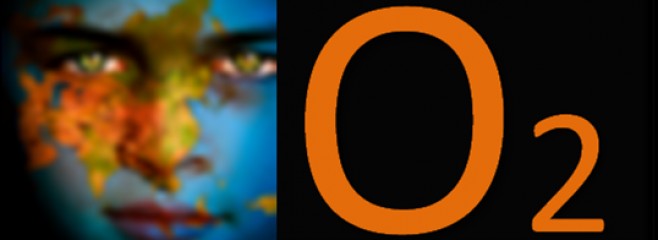
>
| Bernanke Needs to Outline Strategy – Fox Business … Stanford Professor of Economics John Taylor argues the economy needs a traditional type of policy to recover. video.foxbusiness.com |
>
>
This problem is often referred as the shaky camera syndrome and affects almost all home videos that are shot with hand-held video cameras and smartphones
. The video quality could be great but because of shaky footage, they are difficult to watch.
Well the good news is that YouTube engineers have created an almost magical solution to fix your shaky videos with the click of a button. To get an idea, watch the clip below – it’s identical to the one above but with stabilization done by YouTube.
Stabilizing your shaky videos (see how-to) is now almost as simple as shooting new video.
Simply upload the video to YouTube, launch the YouTube video editor and hit the Effects button. YouTube will offer a real-time preview of how the video might look after the stabilization as you move the slider – once you are satisfied, click Save.
YouTube might take a while to process your video (it took more than a few hours to stabilize the above 20-second clip) but once that’s done, the stabilized video will appear as a new video in your YouTube account. Other than stabilization, you may also change the brightness and contrast level of your videos using the same Effects option.
The following screencast describes how you may easily fix shaky videos with YouTube.
Desktop based video editing tools like Windows Movie Maker are speedier and offer excellent support for adding transitions, for mixing audio with video, etc. but stabilization is one feature that is quite unique to YouTube’s online video editor and may therefore prove to be a massive crowd-puller in the long run.
>
Have you tested LinkedTube? LinkedTube is simple but smart flash widget tool that will enable you to create clickable links over YouTube videos with your own embed code. The created link appears as a floating button over the video and can be used to link directly to your blog, website, product page or anything else. Even other people can get the code and share it on their websites.
With LinkedTube, you can create custom YouTube video link widget in less than a minute. It has a simple form where you can enter the YouTube video id or URL, your own link text, link URL, hover title and hover text. That’s it! Your video link is ready. Just save and get the code to embed it on your blog, website or anywhere on the Internet. This simple tool also offers an option to specify how the link button appears. You can set it to show always, show on hover or never show.
>
http://www.cnet.com/av/video/embed/player.swf
HDMI adapter
Apple’s Digital AV Adapter is the highest-quality video transfer, and is the only cable that will do mirroring with the iPad 2. It’s also compatible with the iPad, iPhone 4, and iPod Touch (fourth generation). When you’ve connected your television with the iPad 2, everything you see and hear (even games!) will be mirrored on your TV. For all other devices, only video-enabled apps (like YouTube, Netflix, or stored videos), music, and photos can be displayed on your TV.
Resolution: 1080p (except videos are 720p)
Component cable
This cable doesn’t do mirroring, but it will route video-enabled apps, photos, and music to your TV. It’s compatible with all iPhones, all iPod Touches, both iPads, the iPod Nano (3rd generation and later), and the iPod Classic.
An interesting development is that some games, like Rage HD (for the iPhone 4), have been optimized to work with this cable. The iPhone becomes the controller, and gameplay is displayed on your TV.
Resolution: 480p-576p or 480i-576i
Composite cable
Only video-enabled apps, photos, and music can be routed to your TV with the composite cable. However, if you have an older TV, this might be your only option. It’s compatible with nearly all mobile Apple devices.
Resolution: 480i
Air Play
With an Apple TV, you can use the Air Play feature and avoid cables altogether. Connect your iOS device to the same Wi-Fi network as your Apple TV, select the video you want to watch from your device, and press the Air Play button (it’s hidden when you’re not on the network). Select “Apple TV,” and your content will begin streaming. Use Air Play to stream photos, videos, or music to your TV.

Read more: http://news.cnet.com/8301-17938_105-20044077-1.html#ixzz1GwkFfXcN