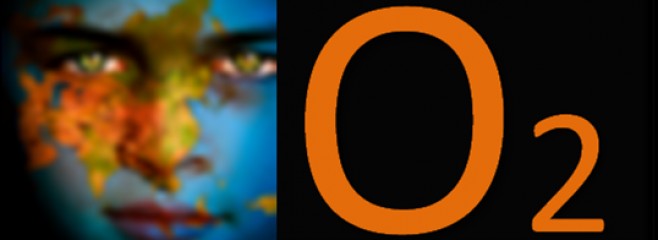>
Better YouTube Support in Blogger
This YouTube integration is available only in the updated Post Editor. So if you are still using the old editor, it’s a good time for an upgrade.
This feature is currently available in the draft version of blogger. So, to test this new feature,you should login to your Draft Dashboard(http://draft.blogger.com) instead of the regular one(http://www.blogger.com)

Search for some video using some keywords, select the video and click the select button
Now you should see the video in your post Editor. You can continue editing the post using the WYSIWYG Editor and publish it. If you are trying to embed your own YouTube videos(The ones uploaded to YouTube by you), then you can use the “My YouTube videos” Tab.
Sharing a video from YouTube.
YouTube has got a Blogger Share Button which will enable you to quickly post the video onto your blog.This might be very useful when you suddenly stumble upon some interesting video and want to post it onto your blog.
If you have multiple blogs, select the appropriate one from the Popup Post Editor and you can quickly publish the video to your blog.